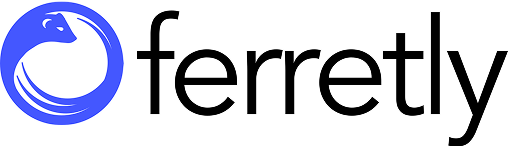A Comprehensive Guide to Integrating Ferretly with Your Recruitment Processes and Tools

Integrating software applications is a crucial process that enhances functionality and improves workflow efficiency. In this guide, we will explore how to seamlessly integrate Ferretly, an AI-powered social media screening tool, with your existing systems. This integration allows organizations to leverage Ferretly's advanced capabilities in social media background checks, providing deeper insights into candidates' online behaviors.
By connecting Ferretly with your recruitment processes, you can make more informed hiring decisions, ensuring alignment between candidate character and corporate values. Whether you're a recruiter looking to streamline your workflow or a developer aiming for customized solutions, this guide will provide the necessary steps to achieve a successful integration.
Overview of Tazworks and Ferretly Integration
1. Manage Interface Settings
To begin the integration, you need to log into your Tazworks account and configure the interface settings:
- Navigate to Admin > Vendors > Manage Interface Settings.
- Ensure that Ferretly is enabled on the backend with Tazworks support.
- Enter your Ferretly credentials under the Data Providers tab.
2. Manage Vendors
Next, set up Ferretly as a vendor in Tazworks:
- Go to Admin > Vendors > Manage Vendors.
- Click on Add New Vendor and fill in the basic vendor information.
- Click Save.
- Navigate to the Searches tab and select the applicable searches for Ferretly.
- For each search, choose the “Embedded Interface” option and select Ferretly from the Data Provider dropdown.
- Click Save to finalize these settings.
3. Manage Vendor Routing
To complete the integration, you must set up vendor routing:
- Navigate to Admin > Vendors > Manage Vendor Routing.
- Select the search type that Ferretly supports, which is Social.
- Click Add, then select Ferretly as the vendor you configured earlier.
- Click Save to establish the routing.
4. Test the Integration
After setting up the integration, it’s crucial to test its functionality:
- Ferretly will provide at least one free credit for testing purposes.
- Place an order through Tazworks, entering the subject details and selecting Social Media as the report type.
- Input the candidate’s social media profiles, either by complete URLs or just the handles.
- Once the background check is complete and marked as addressed, the report will be accessible within Tazworks.
The report will be available as a PDF attachment in the Attachments section of the Report Results page. Additionally, you can view the results within the search editor of the Social Media Search. For more information on configuring Tazworks with Ferretly, click here.
Configuring Accio for Ferretly Integration
Step 1: Add Ferretly as a Supplier in Accio
- Log into Accio: Navigate to Vendor Settings: Go to Operations > Vendors & Work Queues > Add/Edit vendors and work queues.
- Add a New Supplier: Select Add an Accio XML integrated supplier from the dropdown menu.
- Input Required Fields:some text
- Vendor Name: Enter “Ferretly Social”.
- Remote Account Name: Input your Ferretly Organization ID.
- Remote Username: Enter your Ferretly account email.
- Remote Password: Provide your Ferretly API Key.
- URL to Send Orders To: https://accio.ferretly.com/api/BackgroundReportHandler/subjects
- Send Subject's Phone Number and Email in Order XML: Set this to YES.
- Send Client Info to Supplier?: Also set this to YES to send client info to Ferretly.
Step 2: Provide Your Accio Post Back URL to Ferretly
Your Accio post back URL is essential for Ferretly to send reports back to Accio. This URL can be found at the bottom of the page after you enter the supplier data. It will appear in bold and is crucial for the integration to function correctly.
Step 3: Change Accio Field Descriptions
To ensure that social media profiles and other relevant data are captured correctly, you need to rename specific fields in Accio:
- Address -> Facebook
- License Issuer -> Instagram
- Roll Number -> Twitter
- License Number -> LinkedIn
- Driver License NUmber -> Reddit
- Tax ID number -> TikTok
- Non-US Government ID# -> College
- non-US Government ID description -> Employer
These changes will help in accurately capturing the necessary data for identity resolution.
Step 4: Test the Integration
Ferretly will provide you with a minimum of one free credit to test the integration. To do this:
- Place an order in Accio as you normally would.
- Choose Ferretly Social from the Other Products section.
- Optionally, enter the candidate’s social media profiles as complete URLs or just the handles.
- Once the background check is completed and marked as redressed, you will be able to access the report directly within Accio.
By following these steps, you can successfully integrate Accio with Ferretly, enhancing your ability to manage social media reports efficiently. For more information on integrating with Accio, click here.
Greenhouse Integration Guide
Enabling the Ferretly Integration in Greenhouse
To allow Ferretly's server to retrieve information about your candidates, you need to create a Harvest API key with specific permissions:
- Navigate to the Dev Center of your Greenhouse account.
- Generate a new API key for Ferretly's server to use.
- Grant the API key the following permissions:some text
- Applications: Get: Retrieve Application
- Applications: Get: List Applications
- Candidates: Get: Retrieve Candidate
- Candidates: Patch: Edit Candidate
Testing the Ferretly Integration
Once the integration is set up, you can add the Ferretly social media check as an interview stage. To test it:
- Navigate to the interview stage, where you've added the Ferretly social media check.
- Click the "Send Test" button next to the interview stage.
Accessing the Social Media Report
After initiating the check, the status will be displayed in Greenhouse Recruiting. When the social media screening is complete, the assessment's status will be updated, and you'll see the candidate's score.
- The Interview Kit will contain a link to view the results.
- To see a candidate's results in Ferretly, click the "View Report" button.
The effective integration of Ferretly with Greenhouse, enables you to order and retrieve social media reports for your candidates directly within the Greenhouse platform. For more information on integrating Greenhouse with Ferretly, click here.
Integrating with Fountain
Step 1: Add Ferretly Stage to Your Workflow
The first step in integrating Ferretly with Fountain is to create a new stage in your Fountain workflow specifically for Ferretly. This stage will serve as a checkpoint where candidates can be moved for background checks and social media screenings. Please see Fountain's online documentation about adding stages by clicking this link.
Step 2: Add Data Collection Fields
To effectively capture the information needed for identity resolution, you will need to add custom data collection fields in Fountain. This step is crucial for gathering social media profiles and other pertinent data from candidates. Align the proper field names and properties seen below:
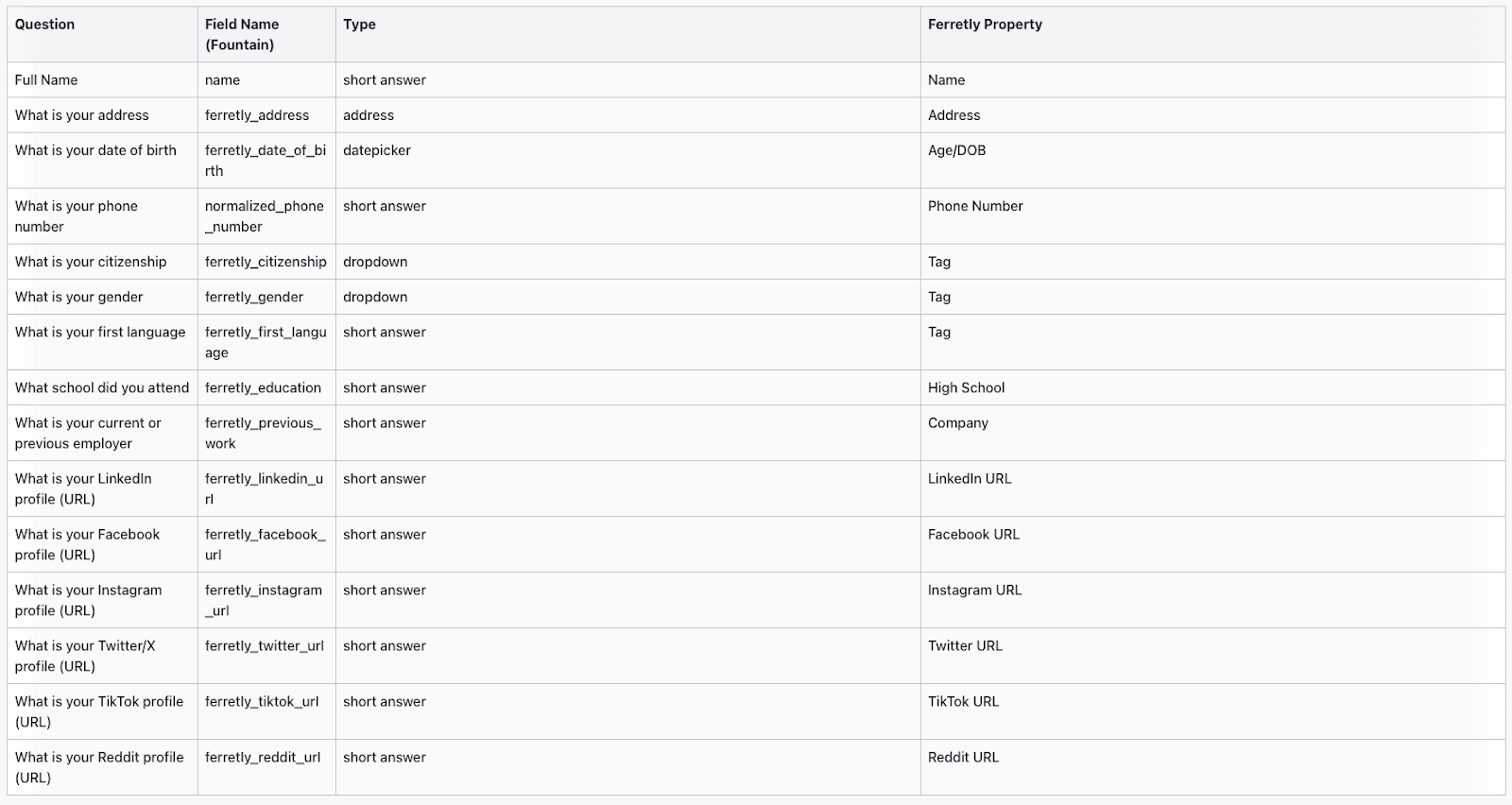
Step 3: Test the Integration
Before fully rolling out the integration, it’s essential to test its functionality to ensure everything works as intended. Ferretly provides a minimum of one free credit for you to conduct this test.
Integrating Ferretly into your Fountain workflow enhances the hiring process by streamlining background checks and ensuring alignment between candidates and your organization's values. For additional information on Fountain’s integration process click here.
Direct API Integration
Ferretly offers a direct API configuration that allows for more customized integration options. This can be particularly useful for developers looking to implement specific functionalities or automate processes tailored to their needs. Talk to sales sales@ferretly.com about setting up your organization.
For detailed information on how to configure the API, you can refer to the official Ferretly API documentation available at Ferretly API Documentation.
For Extra Assistance
For assistance with any issues or inquiries regarding Ferretly, please contact their in-house support team at support@ferretly.com. Alternatively, you can reach out to the respective support teams of any integrated platforms for further troubleshooting or additional information.
Conclusion
In conclusion, integrating tools like TazWorks, Accio, Greenhouse, and Fountain with Ferretly enhances the recruitment process by leveraging advanced capabilities for background checks and candidate evaluation. Each of these platforms offers unique features that can be tailored to meet specific organizational needs. Additionally, the availability of a direct API with Ferretly allows for further customization and automation, enabling businesses to streamline their hiring workflows effectively. By utilizing these integrations, organizations can make more informed hiring decisions and foster a more efficient recruitment strategy.
To learn more about Ferretly’s AI-Powered Social Media Screening solution, set up a demonstration today or reach out at sales@ferretly.com.